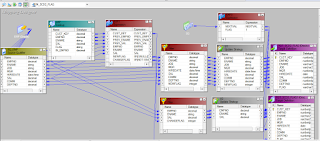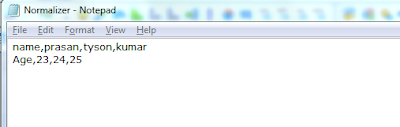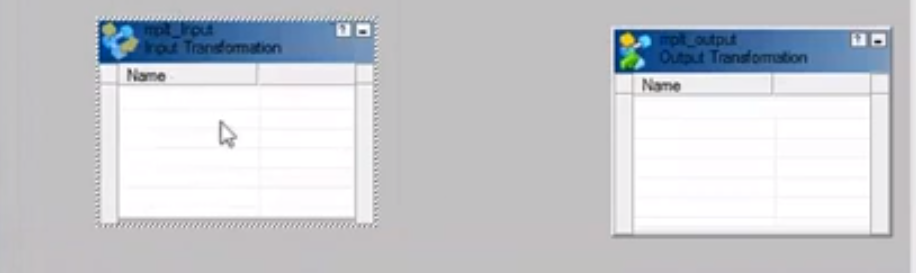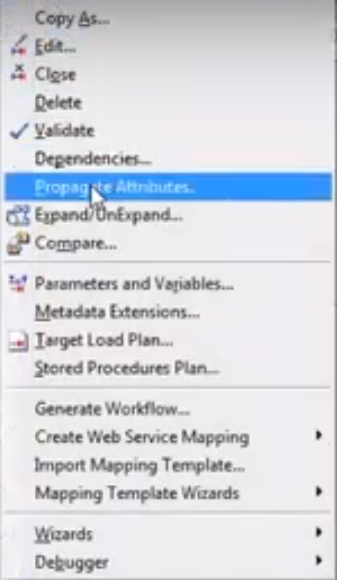* Command to get Header in unix
'Head' is used to get header in a file
* Command to check the status of your job
'Jobs' Command
* Command to stop current task
'Ctrl+z' Command
* Command to get current task to back ground
'Bg Jobname' Command
* Command to bring back ground process to fore ground
'Fg Jobname' Command
* Command used to search a string in a file
'Grep' is the command used to search a string in a file.
* SED, AUK command in unix ?
* Have you worked on shell script ?
* Unix command used to save
Ctrl+D is the command used to save file
* Unix command to clear screen
Ctrl+L command is used to clear screen
* Unix command to display unique line
uniq myfile.txt
* Unix command to display duplicates
uniq -D filename is used to display on duplicates
* 'Touch filename' command result if file already exist
When you run touch on an already existing file, the file's access and modification timestamps are updated to the current time.
* How to display hidden files
Ls -a
* Command used to kill the running task
Kill or Kill -9
* How to find PID of the process
PID means process id, unique number of the process.
PS -EF is used to find pid of the process.
* Command used to transfer files from one server to another server
FTP command is used
* Command used to know how long server is running
UPTIME command is used
* How do you truncate a file in unix ?
truncate -s 0 filename is used to truncate a file. Here -s means size, 0 is the value of the file to be set.
'Head' is used to get header in a file
* Command to check the status of your job
'Jobs' Command
* Command to stop current task
'Ctrl+z' Command
* Command to get current task to back ground
'Bg Jobname' Command
* Command to bring back ground process to fore ground
'Fg Jobname' Command
* Command used to search a string in a file
'Grep' is the command used to search a string in a file.
* SED, AUK command in unix ?
* Have you worked on shell script ?
* Unix command used to save
Ctrl+D is the command used to save file
* Unix command to clear screen
Ctrl+L command is used to clear screen
* Unix command to display unique line
uniq myfile.txt
* Unix command to display duplicates
uniq -D filename is used to display on duplicates
* 'Touch filename' command result if file already exist
When you run touch on an already existing file, the file's access and modification timestamps are updated to the current time.
* How to display hidden files
Ls -a
* Command used to kill the running task
Kill or Kill -9
* How to find PID of the process
PID means process id, unique number of the process.
PS -EF is used to find pid of the process.
* Command used to transfer files from one server to another server
FTP command is used
* Command used to know how long server is running
UPTIME command is used
* How do you truncate a file in unix ?
truncate -s 0 filename is used to truncate a file. Here -s means size, 0 is the value of the file to be set.
* Which unix command is used to enter text at the end of the file?
$ echo "Hello World" >> file.txt
$ cat file.txt
This is the first line.
Hello World
* How to give read, write and execute permissions seperately?
chmod a+r filename => gives read permissions to all
chmod u+r filename => gives read permissions to owner
chmod g+r filename => gives read permissions to group
chmod o+r filename => gives read permissions to others
chmod a+w filename => gives write permissions to all
chmod u+w filename => gives write permissions to owner
chmod g+w filename => gives write permissions to group
chmod o+w filename => gives write permissions to others
chmod u+r filename => gives read permissions to owner
chmod g+r filename => gives read permissions to group
chmod o+r filename => gives read permissions to others
chmod a+w filename => gives write permissions to all
chmod u+w filename => gives write permissions to owner
chmod g+w filename => gives write permissions to group
chmod o+w filename => gives write permissions to others
chmod a+x filename => gives execute permissions to all
chmod u+x filename => gives execute permissions to owner
chmod g+x filename => gives execute permissions to group
chmod o+x filename => gives execute permissions to others
* IF FILE IN UNIX CAN'T OPEN, BECAUSE OF NO PERMISSION. HOW TO RECTIFY IT ?
* IF FILE IN UNIX CAN'T OPEN BECAUSE ITS A BIG FILE. HOW TO RECTIFY IT ?