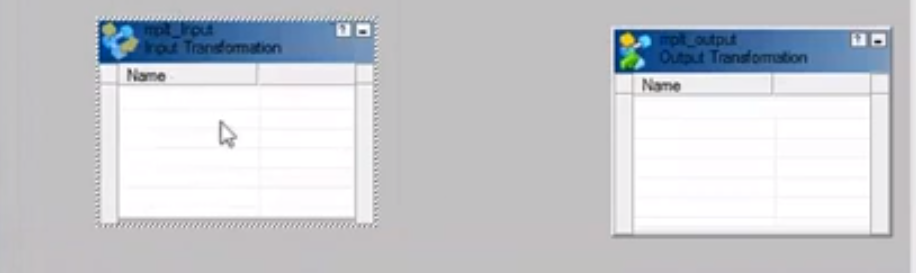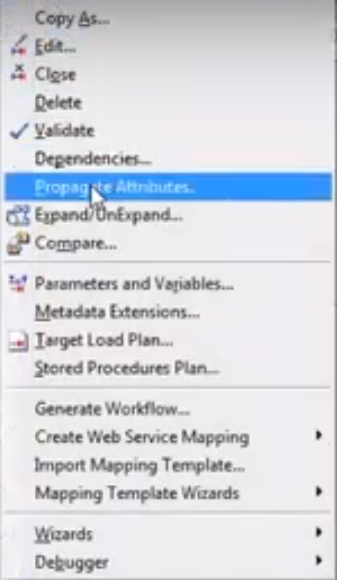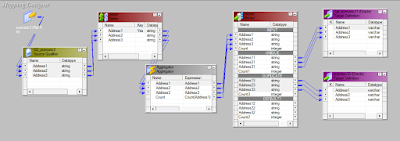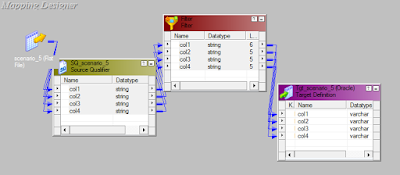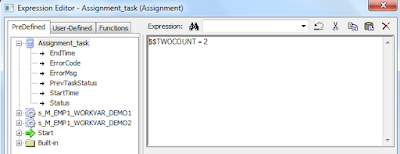Unlike Direct method, Indirect file method is used when we have multiple files and load them to single target.
To configure Indirect method :-
----------------------------------
- Create a flat file and paste all the path of the flat files in it.
- Drag the one of the source definitions among the multiple flat files and develop code.
- In the session level properties, select the source types as 'indirect option' instead of direct.
- Give the path in source file directory.
- Give Common file name in source filename field.
To configure Indirect method :-
----------------------------------
- Create a flat file and paste all the path of the flat files in it.
- Drag the one of the source definitions among the multiple flat files and develop code.
- In the session level properties, select the source types as 'indirect option' instead of direct.
- Give the path in source file directory.
- Give Common file name in source filename field.